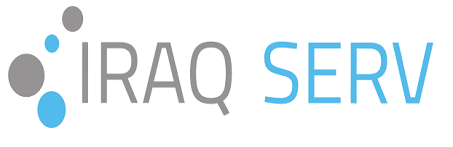Create new email account using cPanel
Create new email account using cPanel
Create an email account from the cPanel Control Panel is one of the easiest operations that you can perform, because it is a simple process and does not require the intervention of the host.
Let’s explain how to Create a new email account with cPanel
How to create an email account
Open the cPanel by typing the domain name and the word cPanel in the address bar You can enter by putting the port number after the domain name “2082” and the number “2083” to use Safe Browsing.
Example:
http://www.iraq-serv.net/cpanel
http://www.iraq-serv.net:2082
https://www.iraq-serv.com/en:2083
The main screen of the control panel will appear to you as in the following image:
After replacing the word iraq-serv.net with your site name
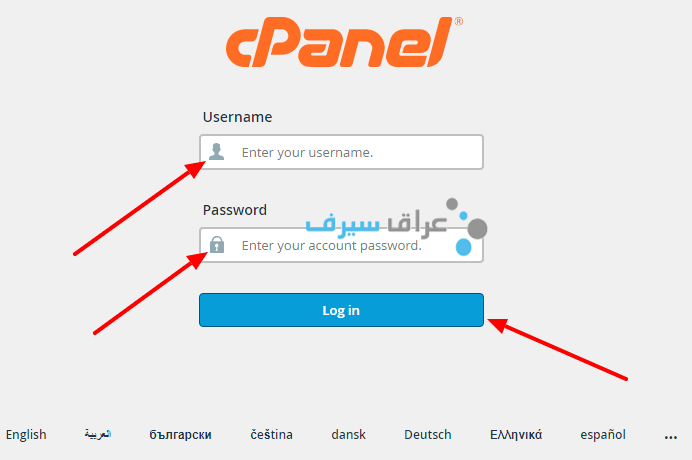
Then type your website username and password to be able to enter the control panel. After entering the panel, you will see a screen similar to the images. To create the email we choose Email Accounts as specified in the following image:
After clicking on Email accounts, you will see the following screen:
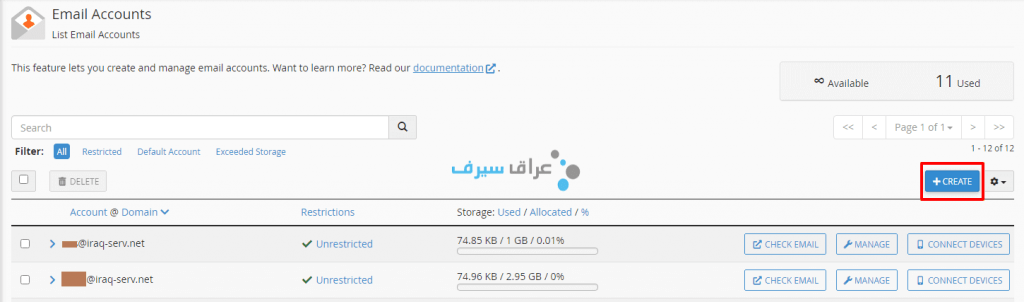
Then click on Create to start creating a new mail and then you will find this screen:
Enter the username in the Username field
Create a strong password in the Enter Password field
Specify the storage space for the account in the “Storage Space” field
Click the CREATE button to complete the creation process
Thus your email has been created and you can follow the same previous steps to create more than one email
How to browse cPanel email
You can browse the e-mail by entering the following link
https://www.iraq-serv.com/en:2096
Replacing iraq-serv.net with your main site link
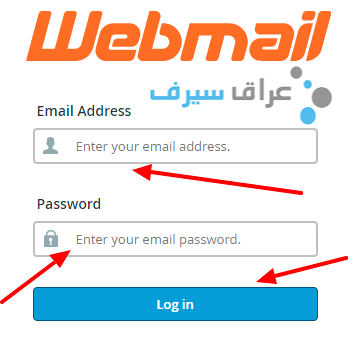
The username will be the email you created
The password is the email password
Then click on Login
Then choose your preferred email program and browse mail
You can also use computer programs to read mail using Microsoft Outlook. To see an explanation of how the program works, click here
How to delete an email account
Log in to your cPanel account
Click on the Email Accounts icon. The email accounts page will appear, you will find a list of all the email accounts you have created
Select the mail you want to delete and click on DELETE as shown below
A confirmation message will appear on the deletion process, click Delete to complete the process
Tips and advice:
1- Verify your email and password before entering the email control panel.
2- Do not share your data with anyone else.
3- Do not be negligent in sending your e-mail to anyone or publishing it on the Internet, because you are thus vulnerable to spam.
3 – Do not send your mail to anyone or post it on the Internet, because this is how you expose yourself to spam or SPAM.
Are you looking for an email hosting company?
Iraq Serv provides e-mail hosting service by subscribing to one of the web hosting plans. In this type of hosting, we provide e-mail hosting on behalf of your site or company and create a large number of mail accounts with an unlimited number of managers and employees.
And you can get free assistance in choosing the best type of hosting for your site and company by contacting us.